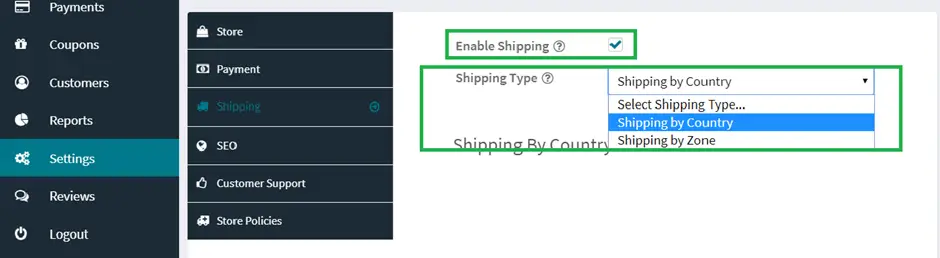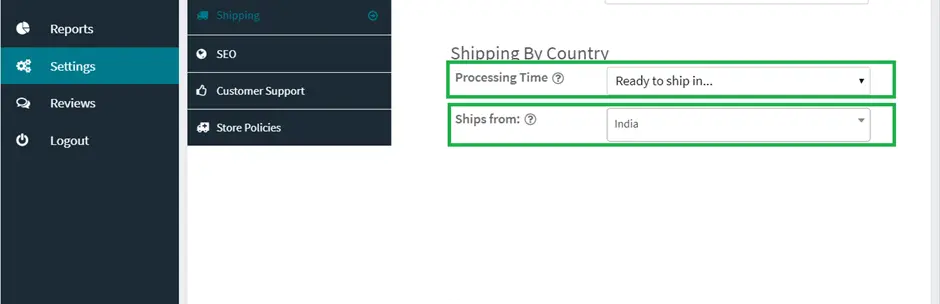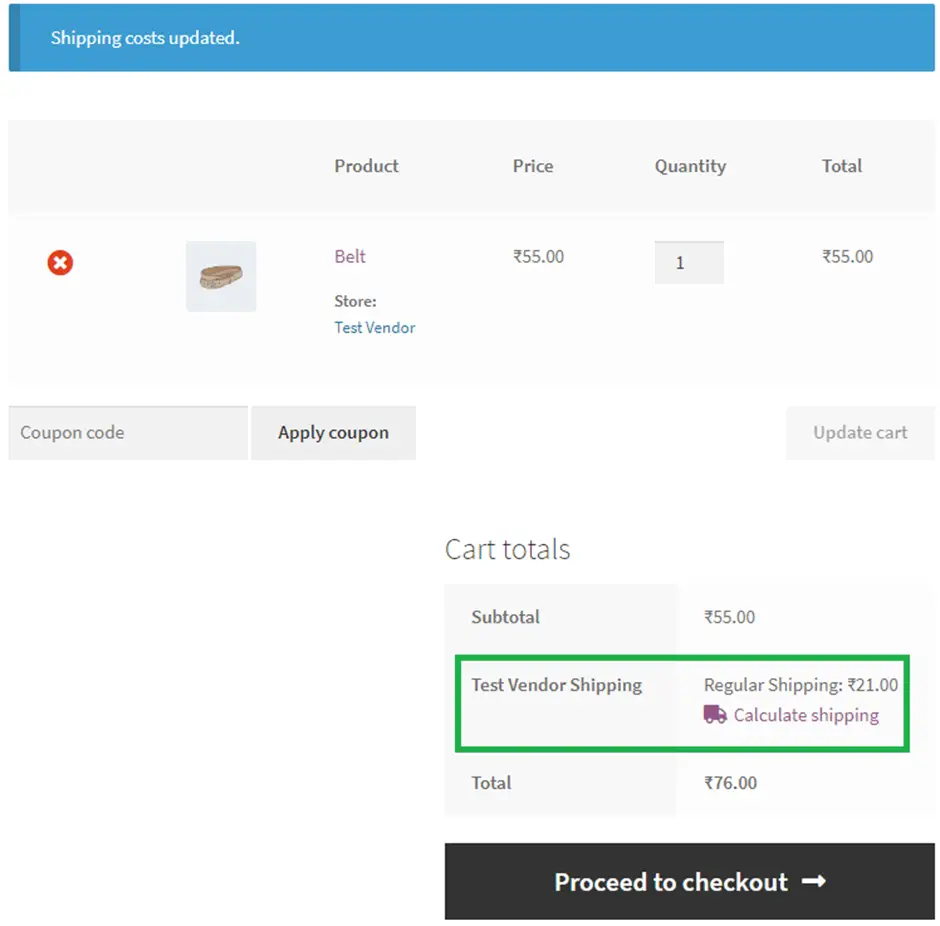WooCommerce shipping options made easy
On the backend of an ecommerce store, WooCommerce makes it easy for ecommerce sellers to calculate shipping rates based on zones and product weights. The platform offers a variety of tools to group products, automatically apply different shipping methods to different groups, and much more.
Regardless of whether you do in-house fulfillment or work with a third-party provider, following the steps in this guide will make sure that your WooCommerce shipping setup is simple, so you can start shipping orders ASAP.
Getting started with WooCommerce shipping (and how to set up your shipping zones)
To complete your WooCommerce shipping setup, you need to create shipping zones, followed by shipping methods and rates.
A WooCommerce shipping zone is a geographical area where certain shipping methods and rates apply. Within WooCommerce, these can be as general as entire countries or as precise as specific zip codes. Each customer’s address can be associated with only one WooCommerce shipping zone.
You can set up as many shipping zones as you like, as well as add different shipping methods and rates to each zone.
Your WooCommerce shipping zones and methods determine where and how you ship your products. To set up these WooCommerce shipping options, follow the steps below.
1. Go to “Shipping location(s)” in the dashboard
First, head to your WordPress dashboard, then navigate to Settings. About halfway down the page, you should see a field marked “Shipping” This is where you can indicate which countries you ship to. Most sellers choose to ship to all countries that they sell to, which is the option shown below:
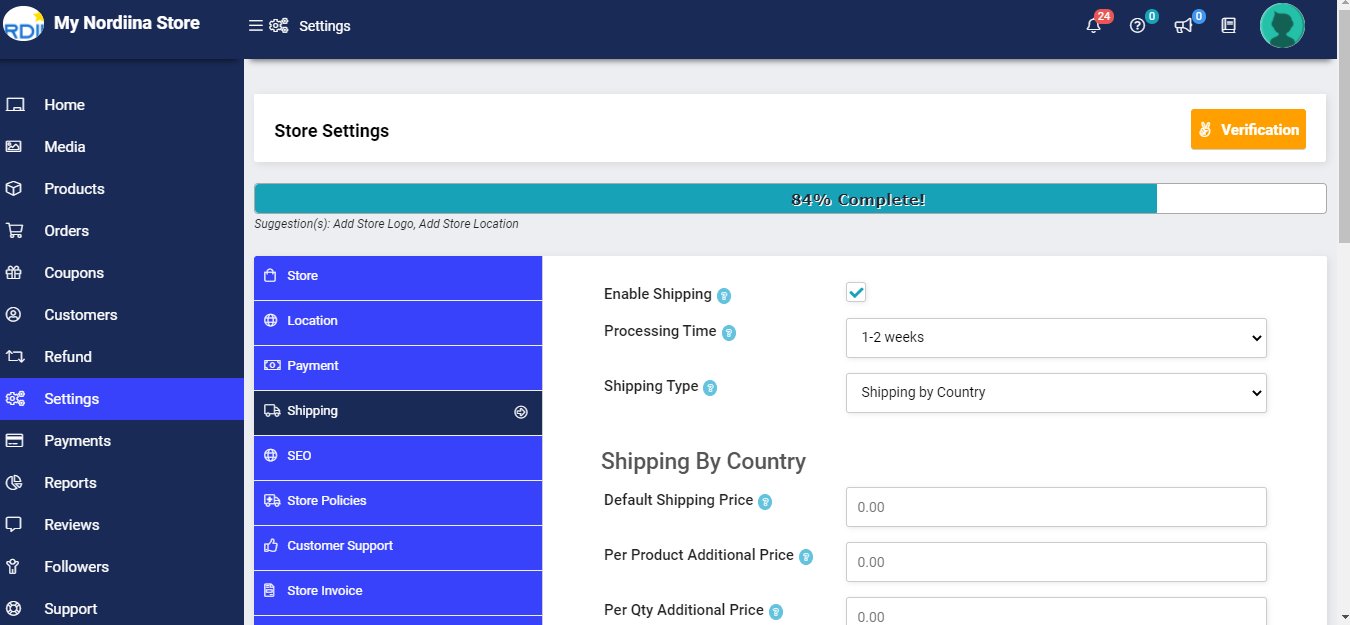
2. Go to “Shipping” > “Adding shipping zone And Prices or Rates”
Once you’ve set your shipping location, go to the “Shipping” tab in your WooCommerce settings, then click “Enable shipping .” This is where you’ll define shipping zones for your ecommerce store.

Next, you’ll need to assign each shipping class to a shipping zone and rate. This lets WooCommerce know what shipping option(s) and cost(s) to display when a customer purchases the product.
Under the Shipping tab, choose “Shipping Rate by Country,” then select the Zone where you want to edit the rate for this shipping class. Then, click on the rate you’d like to edit — for example, the flat-rate option. You’ll see an expanded “Flat-rate Settings” screen with a new section called “Shipping class costs:”
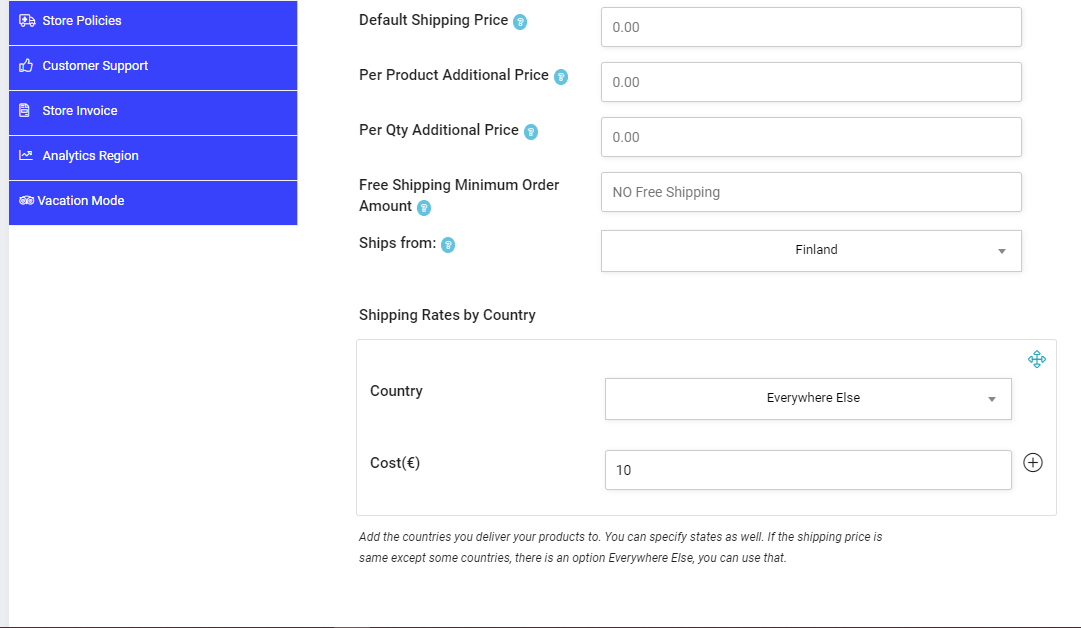
It’s worth noting that shipping carriers like USPS use the term shipping zones to measure the distance a package travels on a scale from 1 to 8 in the contiguous United States — in groupings of zip codes, not miles — from the point of origin to the destination. These probably won’t match your WooCommerce shipping zones, and that’s fine! Just keep an eye out for this terminology elsewhere as you learn more about shipping.